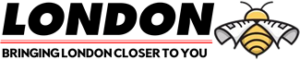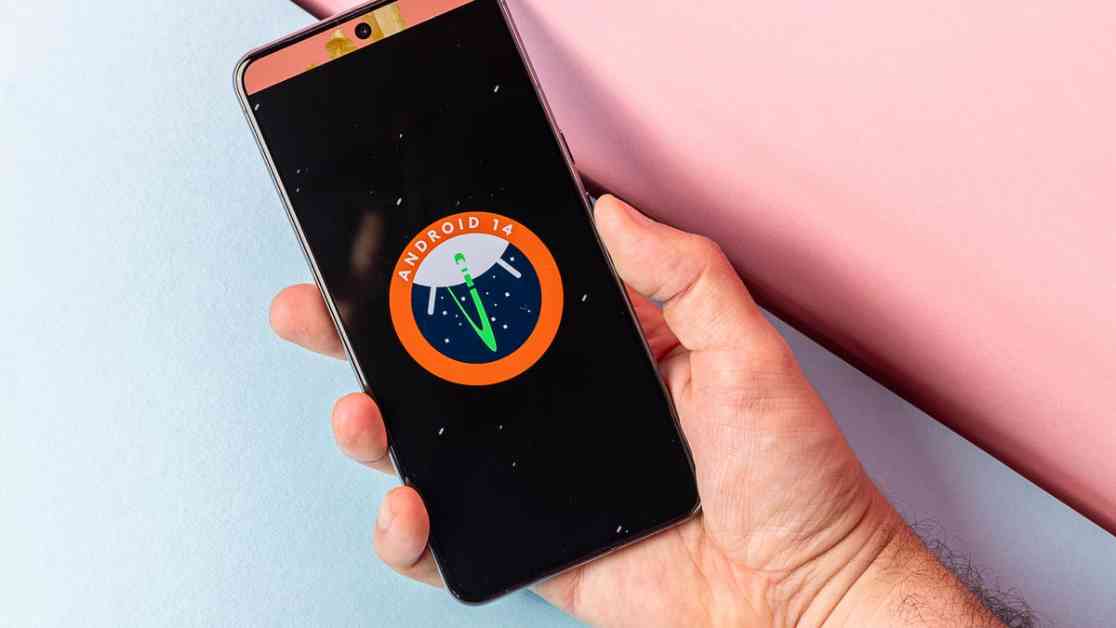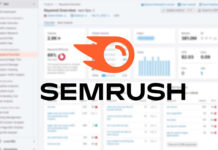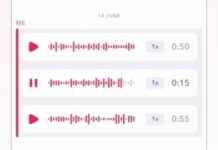Your Android phone’s web browser collects a lot of unnecessary files, images, and data as you browse websites. While some of this data helps in loading frequently visited websites quickly and keeping you logged into your accounts, there is also a lot of junk that accumulates in your cookies and cache, which can pose a privacy risk.
Clearing out your cookies and cache regularly is essential to remove this unnecessary data. By doing so, you can ensure that your phone is not storing extraneous information and potentially being tracked by unknown data trackers. Although clearing your cache may require you to log back into some websites, it is a small inconvenience compared to the benefits of improving your phone’s performance.
The process of clearing cookies and cache varies depending on the type of phone and web browser you are using. In this article, we will discuss how to clear this data for Google Chrome, Samsung Internet, and Mozilla Firefox on your Android phone.
For Google Chrome, you can delete your cookies and cache by accessing the “Clear browsing data” menu in the browser settings. You have the option to select the time range for which you want to delete data, such as the past 24 hours or up to the past four weeks. Chrome also provides settings for deleting browsing history, cookies and site data, cached images and files, saved passwords, autofill form data, and site settings.
In Samsung Internet, you can clear your cache and cookie data from within the browser app by accessing the “Clear data” menu. Alternatively, you can go through your phone’s Settings app to clear the cache and storage of the Samsung Internet browser. This process allows you to delete all application data permanently, ensuring a fresh start for the browser.
Mozilla Firefox offers similar options for clearing cache and browsing data within the app settings. You can delete browsing data, open tabs, browsing history, site permissions, downloads folder, cookies and site data, and cached images and files. Additionally, Firefox provides a feature to automatically delete browsing data every time you quit the application, enhancing privacy and security.
Regularly clearing out junk files in your Android phone’s web browser can lead to improved performance and privacy. By following the specific steps outlined for Google Chrome, Samsung Internet, and Mozilla Firefox, you can ensure that your browsing experience remains smooth and efficient. Take the time to clean up your browser’s cookies and cache to optimize your Android phone’s performance.