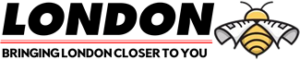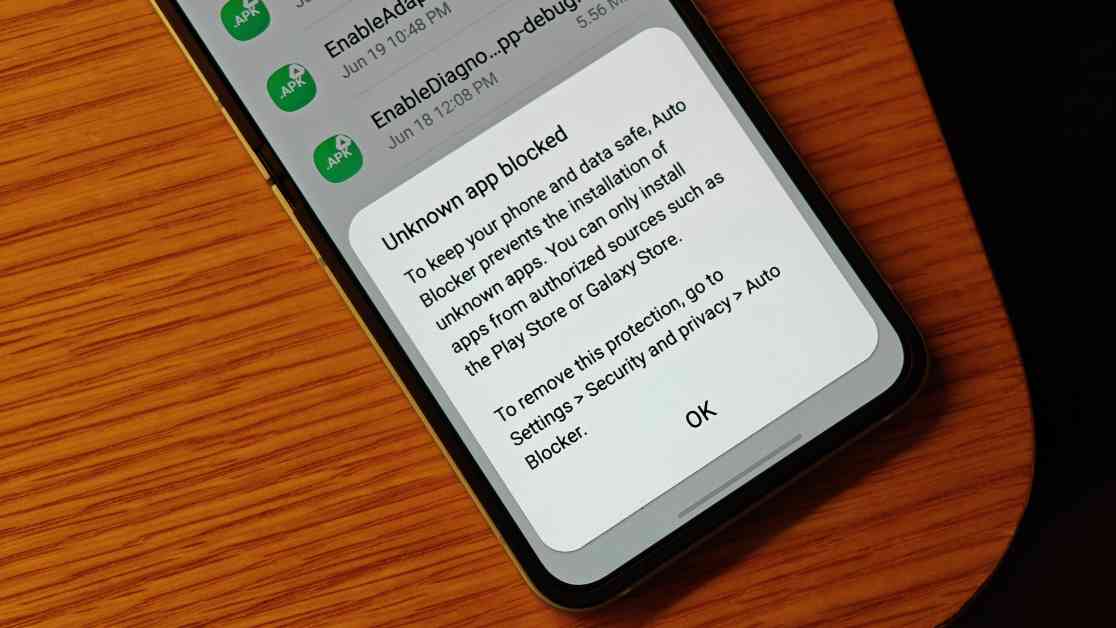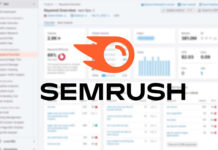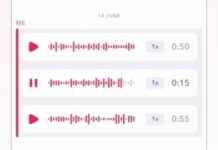There are many useful Android apps that are not available on Google’s Play Store or an OEM’s app store. This is why many advanced users and open-source enthusiasts support the idea of sideloading apps on Android devices. However, sideloading apps from third-party sources can pose a risk for users who may not have the expertise to evaluate the safety of an app, its developer, or its source. While preinstalled app stores have their own flaws, they do have security measures in place to detect potentially harmful apps before they cause harm to users.
With the release of new Galaxy smartphones and tablets that come with One UI 6.1.1, Samsung has decided to block users from sideloading apps from unauthorized sources. Android already has default settings that block sideloading at the operating system level. The permission needed to install new apps without user prompt, INSTALL_PACKAGES, is only granted to preinstalled app stores like Google Play Store. Third-party app stores must obtain explicit permission from the user to install new apps.
Samsung’s Auto Blocker feature takes this a step further by fully blocking the installation of apps from unauthorized sources, even if they have the necessary permissions. This feature is enabled by default on devices with One UI 6.1.1, such as the Galaxy Z Fold 6 and Galaxy Z Flip 6. If you encounter issues installing apps from sources other than authorized stores, you can temporarily disable the Auto Blocker feature in the device settings.
To enable or disable Auto Blocker on a Samsung Galaxy device running One UI 6.1.1 and newer, follow these steps:
1. Open Settings
2. Go to Security and privacy
3. Find Auto Blocker and toggle the switch to turn it on or off
If you disable Auto Blocker, you will be able to sideload apps from sources other than the Google Play Store or Samsung Galaxy Store. If you prefer the security features offered by Auto Blocker or are not comfortable with sideloading apps, you can easily turn the feature back on.
It is important to note that Auto Blocker settings are backed up by Smart Switch, so if you restore data from a previous version of One UI that had Auto Blocker disabled, it will remain disabled. This change may not be immediately noticeable to users who are upgrading to devices with One UI 6.1.1 from previous versions.
In conclusion, while Samsung’s decision to block sideloading on newer devices may cause some inconvenience to users, the ability to easily enable or disable the Auto Blocker feature provides flexibility and control over app installation sources. If you have any tips or information to share, you can contact Android Authority’s staff at news@androidauthority.com. Your privacy will be respected, and you can choose to remain anonymous or receive credit for your contribution.